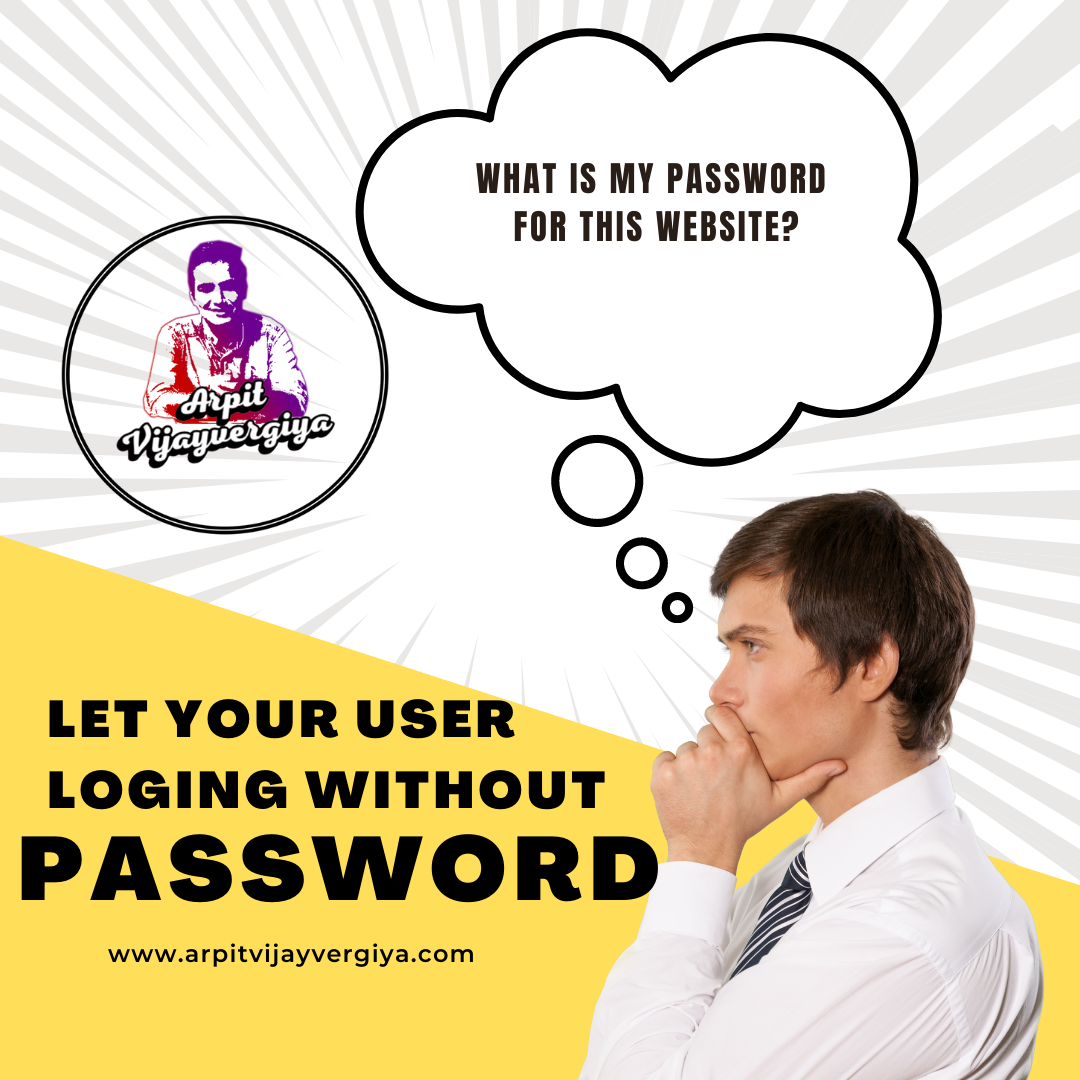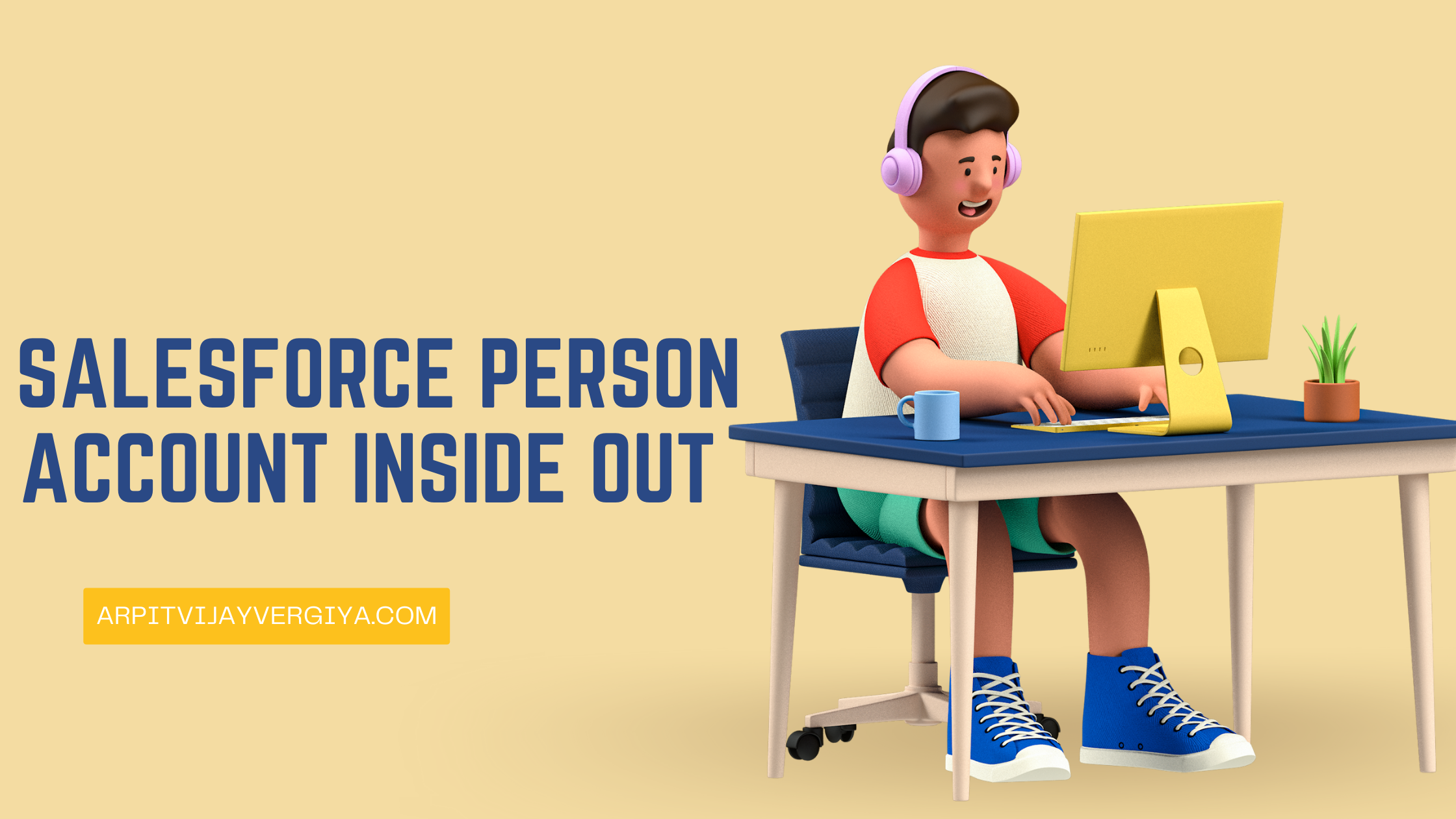Hi Trailblazer,
Hope you are doing well. In this post we are going to learn how quickly we can setup a Discovery login for Salesforce community. With the help of it , user’s do not need to enter username and password at the time of login. Instead of that they simply can enter there phone/email and can login by entering OTP.
Let’s see how it works.

How to enable?
Go to workspace > Admistration > Login and Registration and navigate to Login Page Setup section.
And put the following information .
-
Login Page Type : Select Login Discovery Page
-
Login Prompt: This is a label which display on login page for login input, you can keep it blank for default value or use custom label ($Label.labelName) or directly a text also.
-
Login Discovery Handler: Click on the create a login discovery handler. It will create an apex class automatically, you can change it’s code also. If you want.
-
Execute Login As: Select a user who has Manage User access.
Note : Also uncheck the Allow employees to log in directly to an Experience Cloud site.

Once you save this, you will see your login page wont have username and password option.

Consideration:
-
There should be 1 unique user with the identifier you are entering here for login.
-
You can modify login discovery handler to change the identifier field. ie. Instead of mobile/email, you can query user on basis of any other unique id like emp id, NRIC no etc.
-
Salesforce support multiple way of authentication.
-
To support text message base verification , additional license of Identity verification needs to be purchased.
-
In case of email, if email is verified, an verification is sent on email.
-
Thanks for reading, dont forget to post your comments. Do like ,share also.
Looking forward you in next blog.